SIRI® EYES FREE
The priority of every driver should be safety;
and with the evolution of technology in
vehicles, it is important to keep distractions
out of driving. Apple Siri® Eyes Free
can connect a compatible iOS mobile device to integrate it directly to the customer's Nissan
vehicle. Using the vehicle’s Audio, Navigation
and Voice Recognition systems, Siri® Eyes
Free allows drivers to use their compatible cellular
phones without having to take their eyes off
the road. Using voice commands, making
and receiving calls, texting, playing music,
checking notifications, getting directions and
asking Siri® questions are all operated by
the TALK switch ![]() on the steering wheel.
on the steering wheel.
Siri is a trademark of Apple Inc., registered in the U.S. and other countries.

Siri® Eyes Free is currently available in 2016 Altima®, Frontier®, JUKE®, Rogue®, Sentra® and TITAN®.
NOTE: The functions listed are based off the 2016 TITAN XD. Siri® Eyes Free operates similarly in all vehicles; however, operations can vary based on the vehicle’s radio.
NOTE:
- Some Siri® Eyes Free functions, such as displaying pictures or opening apps, may not be available while driving.
- For best results, always update your device to the latest software version.
- Keep the interior of the vehicle as quiet as possible. Close the windows to eliminate surrounding noises (traffic noises, vibration sounds, etc.), which may prevent the system from recognizing the voice commands correctly.
- Siri® Eyes Free is neither reliant on nor connected with NissanConnect℠, NissanConnect℠ Mobile Apps or NissanConnect℠ Services.
- For functions that can be used in Siri® Eyes Free, please refer to the Apple website.
Requirements
- Siri® is only available on the iPhone® 4S or later. Devices released before iPhone® 4S are not supported by the Siri® Eyes Free system.
- Siri® must be enabled on the cellular phone. Please check your cellular phone’s settings.
- If the device has a lock screen, Siri® must be accessible from the lock screen. Please check your cellular phone’s settings.
- For best results, always update your device to the latest software version.
iPhone is a registered trademark of Apple, Inc. All rights reserved. All other trademarks and trade names depicted are the ownership of their respective owners.
Operation
- Connect a Siri® Eyes Free enabled iPhone® to the vehicle.
- Push or push and hold the TALK switch

- Speak your command and then listen to the Siri® Eyes Free reply.
- After starting Siri® Eyes Free, push the TALK switch
 again within 5 seconds of the end
of the Siri® Eyes Free announcement to extend
the session.
again within 5 seconds of the end
of the Siri® Eyes Free announcement to extend
the session.

Playing music
- Push or push and hold the TALK switch.
- Say “Play (artist name, song name, etc.)”.
- Your vehicle will automatically change to Bluetooth® Audio or iPod® mode* when the music starts playing. Mode selection is determined by the cellular phone.
*If a compatible iPhone® is also connected with the USB cable.
If the audio track does not start playing automatically after Siri® Eyes Free ends, try changing the track or audio source to resume playback.
NOTE: For best results, use the native music app. Performance of the music control function while using Podcasts, Audiobook or other 3rd party music apps may vary and is controlled by the iPhone®.
Replying to text messages
If a compatible iPhone® is connected and “Show Notifications” of the iPhone® settings is enabled, the vehicle will display a notification for new incoming text messages.
To reply to the message,
push or push and hold the
TALK switch ![]() to reply
using Siri® Eyes Free.
to reply
using Siri® Eyes Free.
After a beep sounds, say “Text message” or a similar command to reply using Siri® Eyes Free.

Warning:
• Laws in some jurisdictions may restrict the use of "Text-to-Speech". Check local regulations before using this feature.
• Use the text messaging feature after stopping the vehicle in a safe location. If you have to use the feature while driving, exercise extreme caution at all times so full attention may be given to vehicle operation.
Changing Siri® Eyes Free Settings (models with Navigation system)
Settings for Siri® Eyes Free can be found in the Bluetooth® settings menu.
- Press the APPS button.
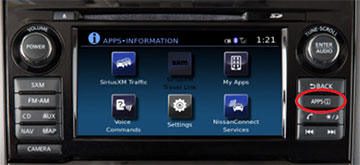
- Touch the “Settings” key.
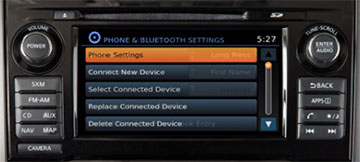
- Touch the “Phone & Bluetooth®” key.
- Touch the “Phone Settings” key.
- Select “Short Press” or “Long Press” to set the activation.
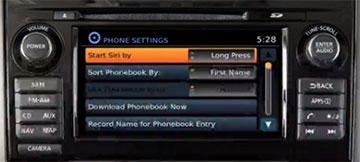
NOTE: A long press lasts at least 1.5 seconds, while a short press is less than 1.5 seconds.
Only use feature when safe to do so. Compatible smartphone required. Availability of specific feature is dependent upon the phone's Bluetooth® support and compatible smartphone. Please refer to your phone owner's manual for details. Certain services, including Siri®, are provided by independent companies not within Nissan's control. Nissan not responsible for any associated costs that may be required for continued operation due to service changes or termination.