Signal Tech II Updates
If service is required on a vehicle's Tire Pressure Monitor System (TPMS), remote keyless entry, or Intelligent Key, the Signal Tech II (special tool J-50190) can be used for diagnostics.
Signal Tech II will quickly:
- Activate and display TPMS Sensor IDs
- Display tire pressure reported by the TPMS sensor
- Read TPMS DTCs and register TPMS IDs
- Store and print reports for warrantable repairs
- Check Intelligent Key relative signal strength
- Test remote keyless entry, and Remote Start (RES), relative signal strength
- Confirm vehicle Intelligent Key antenna relative signal strength output
- Displays OBD-II Engine codes

Check for Signal Tech II software updates
It is important to perform software updates when new models aren't listed on the STII menu, for the Signal Tech II tool to receive required data for new vehicles. Updating will provide your Signal Tech II with the Select Model listing by adding new models, as well as the model year updates to the list. This will help to ensure that you'll have the correct diagnostics.
Note: Failure to update Signal Tech II may lead to misdiagnosis of certain models.
Update Procedure
Open ASIST, and you'll find Signal Tech II under the Specialty Tools drop down list.
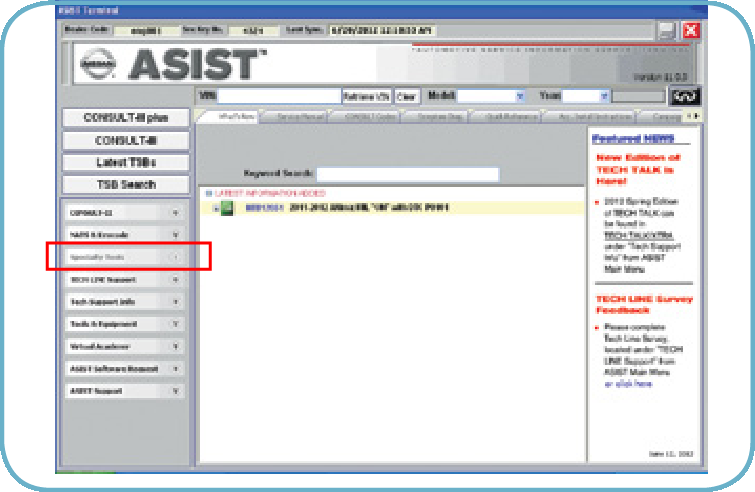
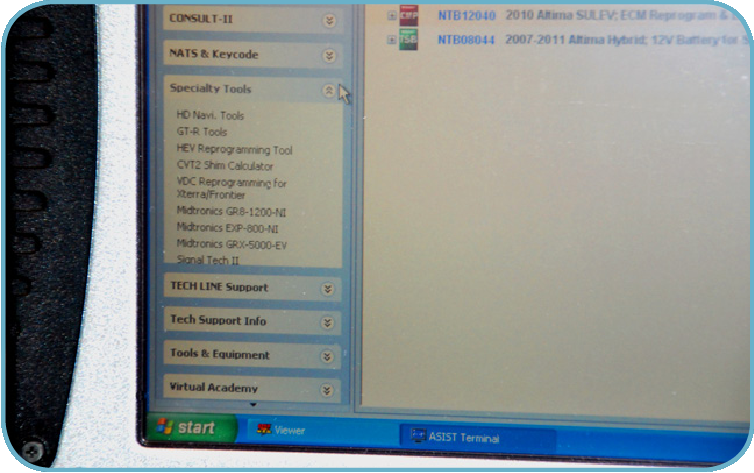
If an update has been released, prepare the Signal Tech II tool for acquiring the update.
To place the Signal Tech II in its update mode:
1. Turn OFF the Signal Tech II.

2. Press and hold the More Info button, and then press the green Power button, simultaneously.

3. Connect the Signal Tech II to the ASIST PC using the USB interface cable (J-50190-1).
Note: Insert the Mini Type B end of the USB cable into the STII and the Type A end of the USB cable into the ASIST PC.
ASIST should automatically open the SIGNAL Tech II Update Assistant.

If an update file is available, it will be accessible from ASIST. Highlight it and click the "Open" button.
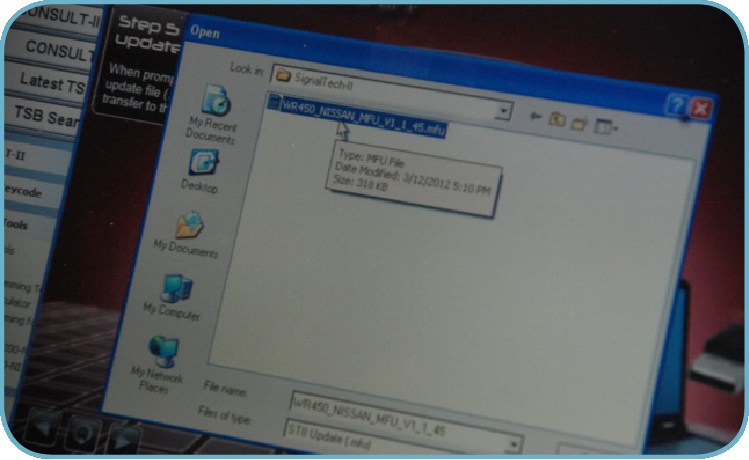

4. The file will begin transferring.
Do not interrupt the ASIST main screen during the Transfer.
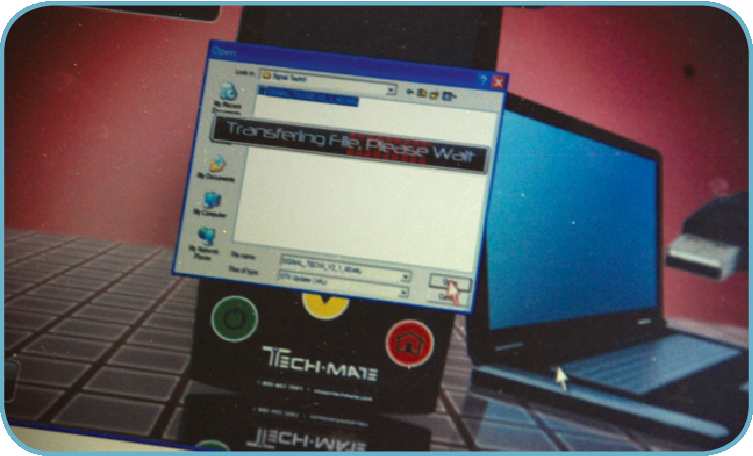
5. Check the Signal Tech II screen to view the update version.
- If you should encounter problems updating Signal Tech II, contact TechMate at 1-800-662-2001.
- Future updates will be released as needed. Check ASIST frequently for this information.
