

The TECH200 is a new special tool for testing and diagnostics of vehicle TPM systems. It was designed to allow for future updating and extension with new functions and vehicle coverage.

The TECH200 kit includes:
- TECH200 activation tool
- Wall plug – power supply
- USB/Mini B style cable
The TECH200 Tester uses an Internal Li-Ion rechargeable battery to operate the tool that generates a low-frequency magnetic field to activate tire sensors. It works by receiving UHF radio signals from the tire sensors (typically at 315 MHz). It has an OLED single color, graphic, 96 x 39 pixels resolution display screen. This durable lightweight tool (only 150g including batteries) is water and grease-resistant.
Tool Operation
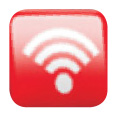
The TECH200 activator tool utilizes 3 keys and is very simple to use.
To power on the TECH200, simply press the Select/power button. The splash screen will illuminate showing the OTC logo, and the software version.
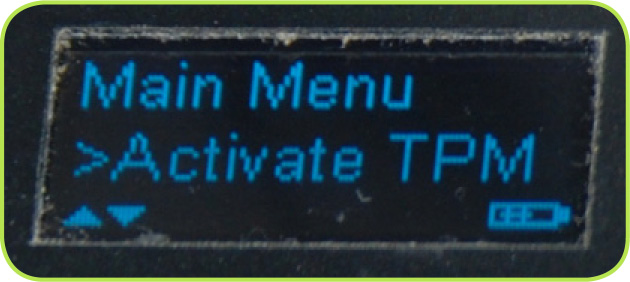
The first menu item option is:
Main Menu > Activate TPM.
![]()
Using the Up/down arrow keys you can select from the options until your desired function is displayed on the screen, (Activate TPM, Language, OFF, Update). Scroll through the Language Options (English, Spanish, and French) with the UP/DOWN arrow keys, and then press the Select/power button to select the desired language.
To verify TPM sensor functionality and activate TPM sensors:
1. Press the Select/power button to power the tool ON.
2. When the Main Menu appears on the screen, the curser automatically points to Activate TPM.
a. If you want to activate a TPM sensor on a NISSAN/Infiniti vehicle press the Select/power button again.

3. Hold the TECH200 up to the tire, (near the wheel) at the valve stem location. Press the Select/power button. The TECH200 screen will indicate SEARCHING.

4. If the TECH200 was positioned properly and the TPM Sensor communication is successful, the TECH200 will briefly display sensor type.
a. If the TPM Sensor communication is not successful, the TECH200 will display NOT FOUND.

5. After the TECH200 display returns to NISSAN menu item, press the Select/power button to perform the next TPM sensor activation.
NOTE: Depending on the TPM type, it can take up to a minute for the TPM to respond.

NOTE: This activator tool has been tested for performance. It is listed as an new and approved service tool, not classified as Required "Essential." The TECH200 can be ordered from Tech-Mate.
Rechargeable Batteries
When you plug in the USB, Battery Charging will display on the screen briefly. Then, the screen will turn Off (go black) while charging. Charging will take approximately 2-4 hours.

Updating the firmware in the TECH200
The TECH200 was designed to allow for updating, adding new functions and Model/vehicle coverage.
Before updating the firmware you'll need to create an account by visiting the website www.tpmsupdate.net.
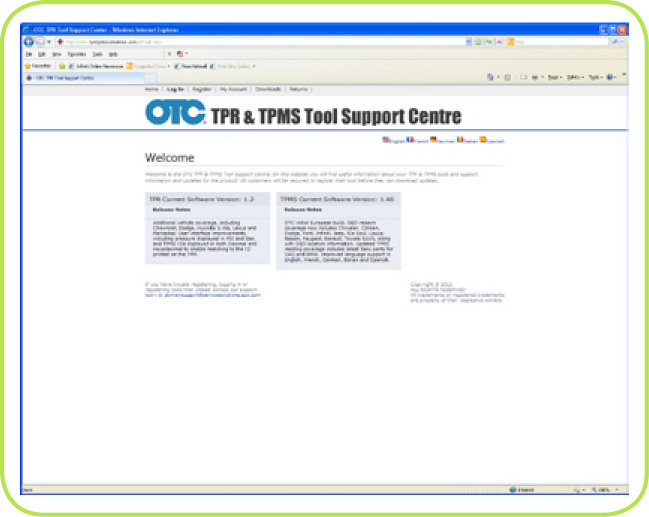
1. Login to your account and download the TECH200 programmer software to your PC.
2. Double click on the installer "TECH200 Programmer Installer.msi". This starts the installation wizard.
3. When the start-up screen appears, press the "Next" button to install the TECH200 programmer software.
NOTE: By default, this will be installed to your "C:\Program Files\TECH200 Programmer\ folder". The folder will be created if it doesn't exist.
4. Press "Next" and the program will be installed. To exit the installer when it has finished, press "Close".
5. To get the latest TECH200 firmware, login to your account and select the tool that you wish to update.
6. Download the firmware file to your PC. Make note of where the file has been downloaded. This will usually be "My Documents/Downloads" (for most browsers).
7. Select Update mode on the Tech200 to begin.
8. Connect the Mini-B style USB to your PC and to your Tech200 to upload the firmware updates to the activator tool. Start the PC update program, "TECH200 Programmer".
9. Then, simply follow the instructions displayed by the program to update the TECH200.
NOTE: The firmware will be locked to a particular tool by serial number, and it's not possible to update an additional tool with the same firmware file version from a different tool.