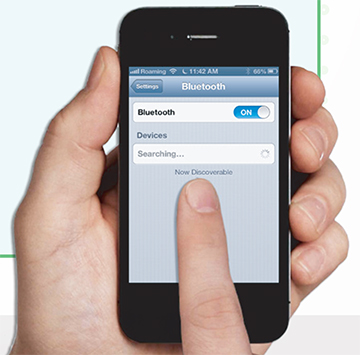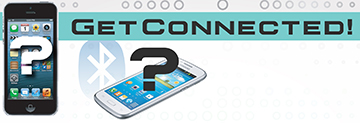
Pairing a Phone after an Audio or Navigation System Update
There have been several Technical Service Bulletins (TSBs) issued that advise technicians to update the software on audio and Navigation systems. Unfortunately, customers have reported trouble pairing their phones via Bluetooth® to their vehicles after the update was performed.
SO WHAT HAPPENED?
In most Nissan and Infiniti audio and Navigation system software updates, the phones that are paired through Bluetooth® are erased. Customers then have trouble reconnecting their phones to the system after the software update has been performed. The problem is that the vehicle is not erased as a Bluetooth® paired device from the customer’s phone, yet the pairing from the vehicle to the phone does not exist anymore.
SO WHAT CAN I DO TO FIX IT?
The first step is to inform customers to erase the vehicle as a Bluetooth device from their phone. By doing this, they will not have any issues pairing the phone to the vehicle after an update has been performed. Follow the Unpairing Procedure shown to the right to remove the vehicle as a Bluetooth® device.
SO WHAT NEXT?
Ultimately, Nissan prides itself on the best user experience possible, and to that end, system software updates are essential. Sometimes there are unwanted changes along the way, so please be sure to keep this handy tip in mind for future use. After all, we all need to “stay connected” in this busy world.

ERASING A VEHICLE FROM A BLUETOOTH® PAIRED DEVICE
Android
1. Settings > Wireless & Networks > Bluetooth® Settings (Bluetooth® must be on).
2. Press and hold on the device name you want to unpair.
3. Unpair the device.
4. Scan for devices - the device you just removed will no longer be in the list.
iOS
1. From the Home screen, choose Settings > Bluetooth®. If Bluetooth® Is not on, turn it on.
2. Choose a device and tap Unpair.
3. The device you just removed will no longer be in the list.